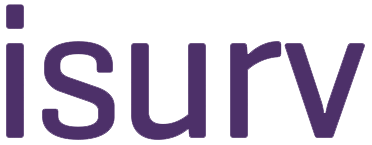Guide to isurv
You have a specific query - try search
A search box is available in the top right corner of every page, allowing you to get further information on even the most niche topics.
You can narrow your search down using advanced search (from the top of every page). In advanced search, results can be filtered by isurv channel and by sections within channels. If you're searching for RICS professional standards and information, checklists or document templates, you can narrow the search by file type (e.g. PDF, Word doc, Excel file, etc.).
If you are logged in to isurv, you can see your recent and saved searches by clicking 'My searches' at the top right of the screen. This option will be visible just below the RICS logo after you have logged in.
Tips for searching
These search shortcuts may help you find what you need more quickly.
'+' search
isurv ignores common words and characters such as and, where, the, how and other digits that slow down your search without improving the results.
If a common word is essential to getting the results you want, you can ensure that it is included by putting a '+' in front of the word (e.g. Rights +to light). Include a space before the plus sign (but not after it).
'-' search
If you want to exclude a particular term from your search (e.g. to search on 'code' without getting all of the results for RICS' Code of measuring practice), insert a hyphen '-' in front of the word (e.g. code -measuring).
'Exact phrase' search
If you are searching for a particular phrase (e.g. the title of an RICS professional standard, or a particular case), you can ensure that only results appear that contain your exact phrase by placing quote marks at either end of the phrase (e.g. 'Agreement between the Landlord and Agent').
'OR' search
To find pages that include either of two search terms, add an uppercase OR between the terms (e.g. Adjudication OR Arbitration).
Fill-in-the-blanks search
To ask a question, let isurv search fill in the blank for you. Do this by adding an asterisk '*' in the part of the sentence or question that you want filled in (e.g. dilapidations * schedule).
Choosing search terms
Every word you enter is included in the search, so the more you use the narrower your search is likely to be. Start with a key phrase rather than a complete sentence (e.g. 'party walls' rather than 'how do party walls affect neighbouring properties?').
Using fewer terms can return a large number of results. If you have too many results, try adding more terms (e.g. start with 'party walls' then add 'disputes' to narrow the results).
Choose specific relevant words/phrases. The more pertinent the choice is, the more likely you are to get useful results. Words that are not very descriptive, such as 'document', 'website', 'company' or 'information', aren't usually helpful.